Mastering keyboard shortcuts in Windows can significantly improve your productivity and make navigating your system more efficient. These shortcuts allow you to perform a wide variety of tasks quickly without the need to rely on your mouse or touchpad. Whether you’re managing open windows, accessing system settings, or switching between applications and virtual desktops, the use of shortcuts can save you valuable time. The following table lists some of the most commonly used Windows keyboard shortcuts that can help streamline your workflow, enhance multitasking, and simplify everyday tasks. By integrating these shortcuts into your routine, you can navigate your computer more efficiently and get more done with fewer clicks.
| Short keys | Functions |
| Windows key | To open start menu(menu bar) |
| Windows key + S | To open a Search box |
| Windows key + E | Get to you files |
| Windows key + T | Move on the task bar |
| Windows key + B | Notification area |
| Windows key + D | To move on Desktop |
| Windows key + V | Access Clipboard history |
| Windows key + Tab | Switch between open Windows /task view |
| Windows key + L | Lock your screen |
| Windows key + I | Go to setting |
| Windows key + X | To Open the tools menu |
| Windows key + Up arrow | Snap window to top of screen (repeat to maximize window) |
| Windows key + Down arrow | Snap window to bottom of screen (repeat to minimize window ) |
| Windows key + Left arrow | Snap window to left of screen |
| Windows key + Right arrow | Snap window to right of screen |
| Ctrl + Windows key +D | Create a new virtual desktop |
| Ctrl + Window key +right arrow | Switch to the next virtual desktop |
| Ctrl + Window key +left arrow | Switch to the previous virtual dektop |
| Windows key+ V | Access Clipboard history |
| Windows key + Tab | Switch between open Windows /task view |
| Ctrl + Windows key + F4 | Close the virtual desktop |
| Alt + tab | Switch to application |
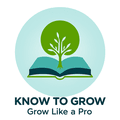
Leave a Reply